Vim as a Markdown Editor
Reading Time: 5 minutes | Published: 2020-04-30 | Last Edited: 2024-10-18
I’ve recently decided to attempt to keep all of my notes and everything I’ve learned in a Zettelkasten. After reading Daryl Sun’s blog post, I started looking more into the method and found it incredibly intriguing. I’ve tried the “Evernote way” of throwing everything I come across in a single place but it inevitable gets lost. I don’t remember what it was called but I tried another app that actually tags your files and organises them in a nice manner. This worked well for the most part but the graphical client was badly optimised Electron and very heavy. I’ve also tried keeping notes in books but I was never really able to keep up with any of it. The thing that is especially compelling about a Zettelkasten is that I put everything I learn in a single text file but link around to as many different ideas as I can, drawing my own connections for me to rediscover later on.
Because it’s all in a simple text file, I’m also able to create a keybinding in Sway that will open it in Vim, jump to the bottom, and have a nice markdown environment ready for me to write in. It did take a bit of configuration and looking around for different plugins but I’m very happy with what I have so far.
The first thing is telling Vim to treat all .md files as Markdown
" Treat all .md files as markdown
autocmd BufNewFile,BufRead *.md set filetype=markdown
Visuals ¶
In a long text file with a great many lines, it can be useful to find your cursor quickly without having to search around the screen for it.
" Highlight the line the cursor is on
autocmd FileType markdown set cursorline
It can also be nice to not see a ton of [links](https://example.com) and **bold** or *italic* text everywhere. Sure, my eye has gotten used to it but still. I’d rather have my terminal actually render bold text as bold.
" Hide and format markdown elements like **bold**
autocmd FileType markdown set conceallevel=2
If you use the vim-markdown plugin mentioned further on, I recommend using its option for concealing rather than Vim’s.
Spell check ¶
One of the things every good editor needs is spell check and Vim is no exception. This line enables spell check with British English for all markdown files.
" Set spell check to British English
autocmd FileType markdown setlocal spell spelllang=en_gb
Here’s a short crash course in Vim spelling commands:
[sto search for misspelled words above the cursor]sto search for misspelled words below the cursorz=to see replacement suggestionszgto add the word to your dictionary
Goyo ¶
The very first component is something I use across all markdown files.
Goyo is one of the first plugins
I install on any machine I’ll be writing with. It enables a
“distraction-free writing environment” and I absolutely love it. It
disables pretty much all visual elements in Vim except for what mode
you’re in: visual, command, insert, etc. I have a keybinding set to
quickly open/close Goyo because there is an odd issue when I switch
workspaces to and away from Vim. With two taps of Ctrl+g, it’s back to
normal.
nnoremap <C-g> :Goyo<CR>
Another line in my Vim config automatically opens Goyo for all markdown files:
autocmd FileType markdown Goyo
vim-markdown ¶
That latest plugin I installed is vim-markdown and it is wonderful. I really recommend reading about all of the options but here’s what I have set.
" Configuration for vim-markdown
let g:vim_markdown_conceal = 2
let g:vim_markdown_conceal_code_blocks = 0
let g:vim_markdown_math = 1
let g:vim_markdown_toml_frontmatter = 1
let g:vim_markdown_frontmatter = 1
let g:vim_markdown_strikethrough = 1
let g:vim_markdown_autowrite = 1
let g:vim_markdown_edit_url_in = 'tab'
let g:vim_markdown_follow_anchor = 1
In addition to the rest of the awesome features, the main one I wanted
is the last: follow_anchor. With this, I can create internal links
within the same markdown document and jump between them with ge. It
also lets me open both files and URLs from within Vim and without ever
having to reach for the mouse.
General Vim things ¶
Other, more general Vim settings that I use globally but might also be nice for editing markdown
" Have lines wrap instead of continue off-screen
set linebreak
" Gives Vim access to a broader range of colours
set termguicolors
" Converts tabs to spaces
set expandtab
" Use two spaces instead of tabs
set tabstop=2
" The same but for indents
set shiftwidth=2
" Keep cursor in approximately the middle of the screen
set scrolloff=12
" Disable mouse support
set mouse=
In all, I’m hoping that the work I’ve done today for improving my markdown workflow will help me create a more effective Zettelkasten. The big thing was really being able to follow internal links around because that’s the main thing with keeping a Zettelkasten: following your ideas to see where they lead and discovering what connections you can make to form entirely new ideas. Mine will be stored in Gitea for now but I’m thinking about putting it here at some point. It would be cool to have a map of my own mind very easily accessible from anywhere.
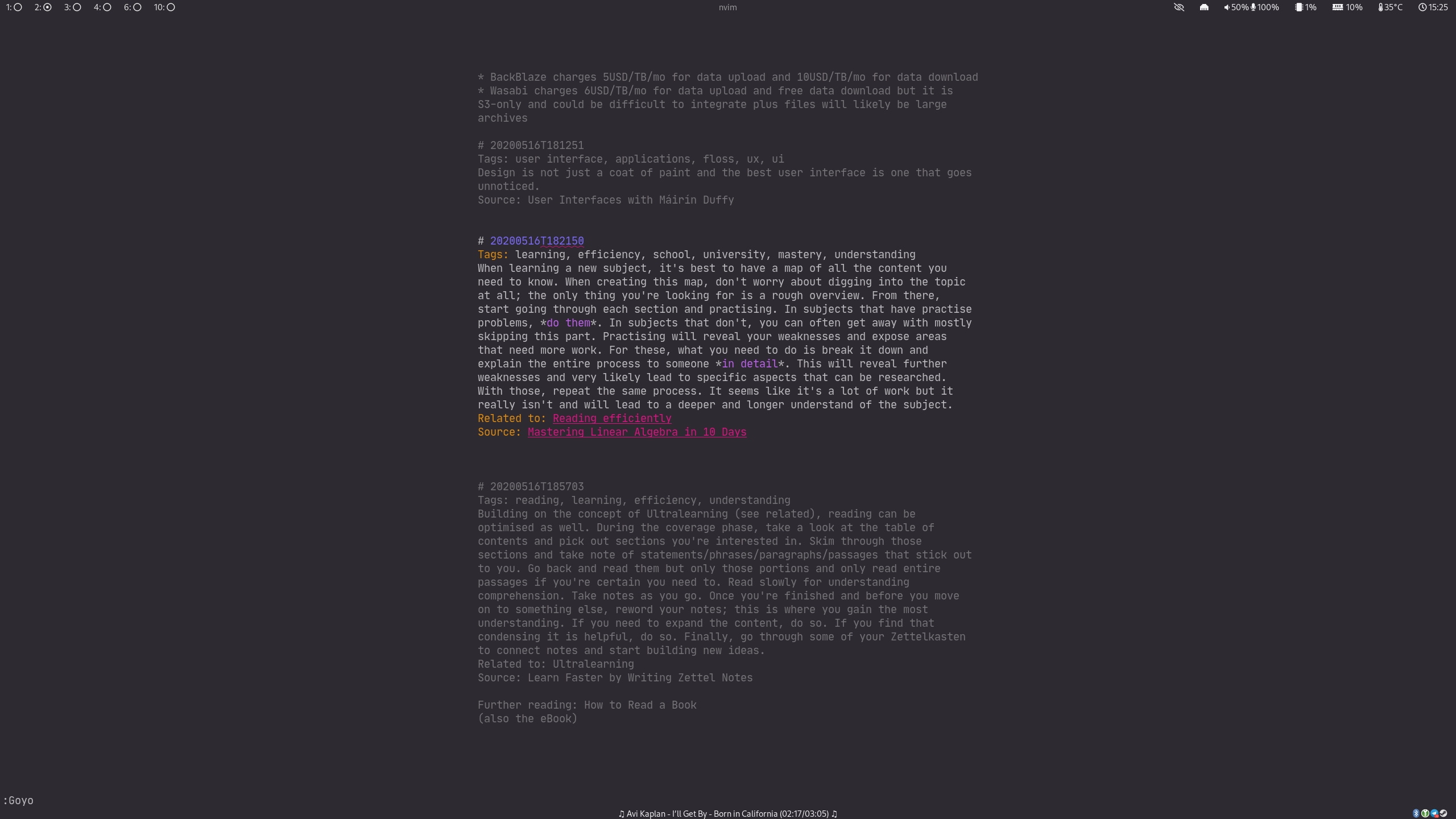
Edit ¶
Time stamps ¶
" Insert timestamp at the end of the line in this format: 20200527T113245
nnoremap <C-t><C-s> m'A<C-R>=strftime('%Y%m%dT%H%M%S')<CR>
Portable autocmds ¶
Put all the autocmd lines in the if statement so they don’t throw
errors when the config is added to a version of vim without autocmd
support
" Only enable autocommands when Vim supports them
if has("autocmd")
""
" Markdown Configuration
""
" Spellcheck in British English
autocmd FileType markdown setlocal spell spelllang=en_gb
" Automatically open Goyo
autocmd FileType markdown Goyo
" Hide plaintext formatting and use color instead
autocmd FileType markdown set conceallevel=3
" Disable cursor line and column highlight
autocmd FileType markdown set nocursorline
autocmd FileType markdown set nocursorcolumn
endif
I won’t keep editing this post to provide updates on my config. Instead, I recommend looking at my “production” version on Gitea.
This was posted as part of #100DaysToOffload, an awesome idea (dead link to fedi post) from Kev Quirk. If you want to participate, just write something every day for 100 days and post a link on social media with the hashtag!
This is a self-hosted Commento server that integrates with Akismet for spam filtration. Comments that make it through are still subject to moderator (me) approval before they're displayed publicly.